For any migration or disaster recovery (DR) activity, the first step is to discover the cluster in SWIFT. Discovery allows SWIFT to identify and register the cluster along with its associated resources such as namespaces, workloads, and other objects. Only after the cluster is successfully discovered, you can proceed with operations like syncing applications, or performing the actual migration or failover tasks.
Pre-requisite:
1. To discover the AKS cluster, you must have a cluster created in the Azure cloud and know the region where the cluster is deployed.
2.To add AKS cluster in SWIFT, you need to create a Service Principal and generate the required client ID and client secret, as documented in the Adding Azure AAD application for SWIFT use section.
or
You can download the installation and prerequisite guide from the SWIFT dashboard to create credentials for the Azure cluster. The screenshot below is for your reference.
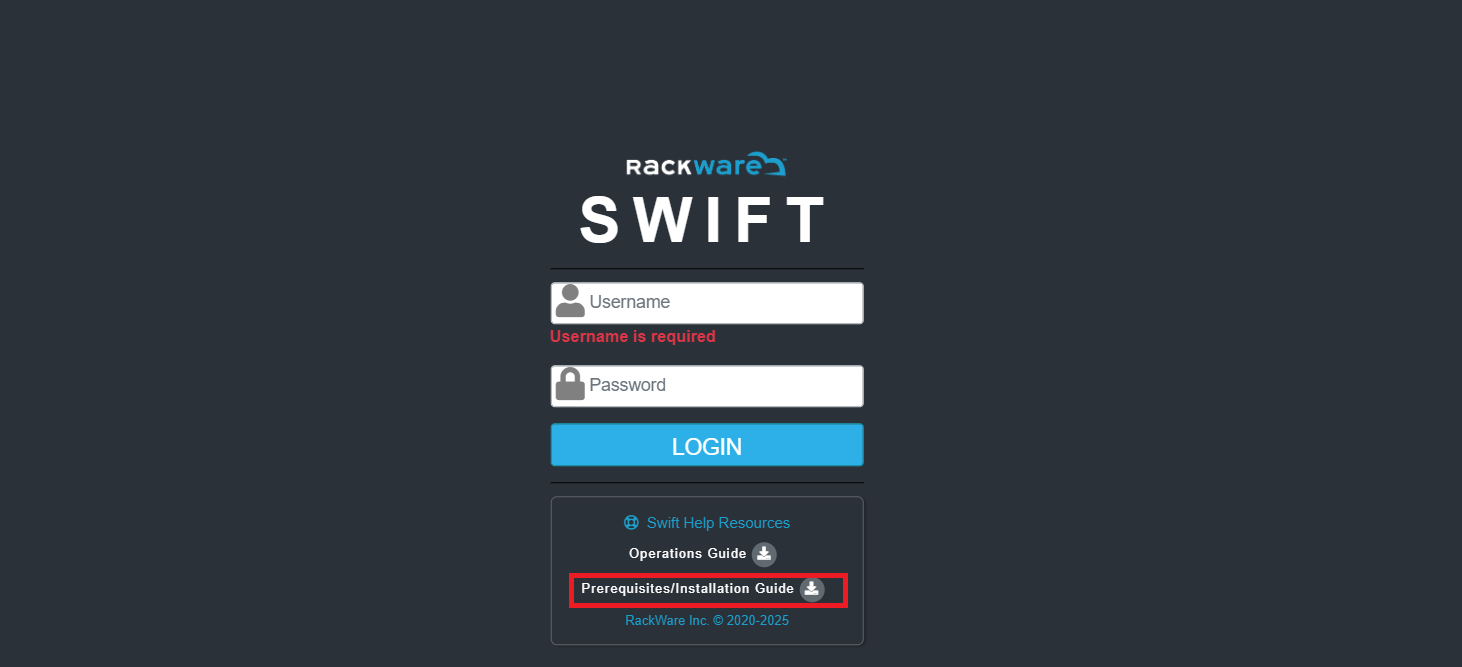
Following are steps to discover the AKS cluster.
1. Log in to the SWIFT dashboard, navigate to the Container Cluster menu, and click the Add button. Refer to the screenshot below for guidance.

2. Once you click the Add button, the Cluster Add dialog will appear. Enter the required cluster details to proceed with the discovery. Refer to the screenshot below for guidance.


| Field Name | Field Description |
| Platform type | Select the platform where your cluster is running |
| Friendly name | You need to enter a friendly name according to your cluster or project. |
| Cloud Type | Choose the ‘cloud type’ from the dropdown as SWIFT supports various clouds. |
| Cluster Name in Azure cloud | Put the AKS cluster name that you want to add. |
| Subscription ID | Unique identifier of your Azure subscription where the AKS cluster is deployed (found in Azure Portal → Subscriptions). |
| Tenant ID | Identifier of your Azure Active Directory tenant (found in Azure Portal → Azure Active Directory → Overview). |
| Client ID | Identifier of the Service Principal created in Azure AD (App registrations → Overview). |
| Resource Group | The Azure resource group that contains your AKS cluster (Azure Portal → Resource groups) |
| Client Secret | Secret (password) generated for the Service Principal during app registration (used with Client ID for authentication). Know More |
| TRAIPOD Config | This is an optional input. They can be configured for each sync, and the values input for the sync will override the defaults set for the cluster. For more info you can look TRAIPOD KB article. Traipod-config |
| Cluster private IP config | Normally, the IP address or hostname mentioned in the kubeconfig file is used to discover the cluster. However, if you want to set up a private IP or hostname to access the cluster, and the public IP mentioned in the kubeconfig is not used, this setting can be used to overwrite the default kubeconfig IP with the private IP and port. |
3. Now, click the Add button. Within a few seconds, the AKS cluster will be added. Refer to the screenshot below to confirm that the AKS cluster has been successfully discovered in SWIFT.

4. Once the cluster is discovered, you can view all information about the cluster and its metadata. Click on the cluster to expand it and view the details. Refer to the screenshot below for guidance.

-In the Summary tab, you will find key information about the cluster, including the creation date, AKS cluster name, API server port, Kubernetes version, and more.

-In the Namespace tab, you can view all namespaces created in the cluster, including the default namespaces provided by AKS. Refer to the screenshot below for guidance.

- When you go to the Kubernetes Objects tab, you can view the objects running in your namespace. Simply select the object type from the Object Type tab and choose the namespace from the dropdown. This will display the objects running in that namespace on the cluster. In the screenshot below, you can see that two pods are running in the 'app' namespace.

4.Once the cluster is discovered, additional operations will be available. You can perform the following actions on the selected cluster.

- Re-Discover : This option allows you to re-discover the cluster. If you have added new namespaces or applications to the cloud cluster and want them to be reflected in the SWIFT portal, you can re-discover the cluster.
- Configure : Use this option if you want to modify the cluster configuration. Please check KB Article on 'Configure the cluster'
How to configure the Kubernetes cluster
- Delete : Use this option to delete the cluster. However, ensure that no DR Policy is attached to the cluster; otherwise, the cluster cannot be deleted and the Delete option will be disabled. It will delete from SWIFT dashboard only not from cloud.
What next:
- Now that the clusters are discovered, you may want to set up a Migration or Disaster Recovery (DR) job. Then follow below KB links.
How to migrate application with Passthrough sync
How to migrate application with Stage sync
Related KB's
