In SWIFT, Object Storage is used to store and manage backup, migration, and replication data across different cloud environments. It allows integration with multiple cloud providers like AWS, OCI, GCP, Azure, and IBM Cloud, enabling secure and scalable data storage. Configuring object storage ensures that SWIFT can transfer and synchronize data between on-premises and cloud environments efficiently for recovery, migration, and disaster recovery operations.
Pre-requisite
1. Valid cloud account on AWS, OCI, GCP, Azure, or IBM Cloud.
2. Required access credentials (e.g., Access Key, Secret Key, or Service Principal details).
3. Proper network connectivity between SWIFT and the cloud endpoint.
4. Ensure the necessary permissions (read/write access) for the provided credentials.
5. Local ZFS storage pool must be created.
Points Covered
- Create a remote pool storage
- AWS Remote storage pool details view
- Google Remote storage pool details view
- OCI Remote storage pool details view
- IBM Remote storage pool details view
- Azure Remote storage pool details view
Create a remote pool storage
1. Login into the SWIFT dashboard, navigate to the Business Community & DR section tab, and select Storage Pools.

2. Click on ‘New’. A window will appear where you need to select Cloud Storage from the dropdown under Storage Manager Type, and then choose the desired cloud from the Cloud Type dropdown. Provide the required configuration details as per the selected cloud. You can refer to the screenshots below for reference


AWS Remote storage pool details view
1. To create a AWS remote storage pool. Please refer 'Create remote storage pool' section and select the AWS Object storage in 'Cloud Type' section. Once you click on AWS Object Storage, the new window will be appeared as below.
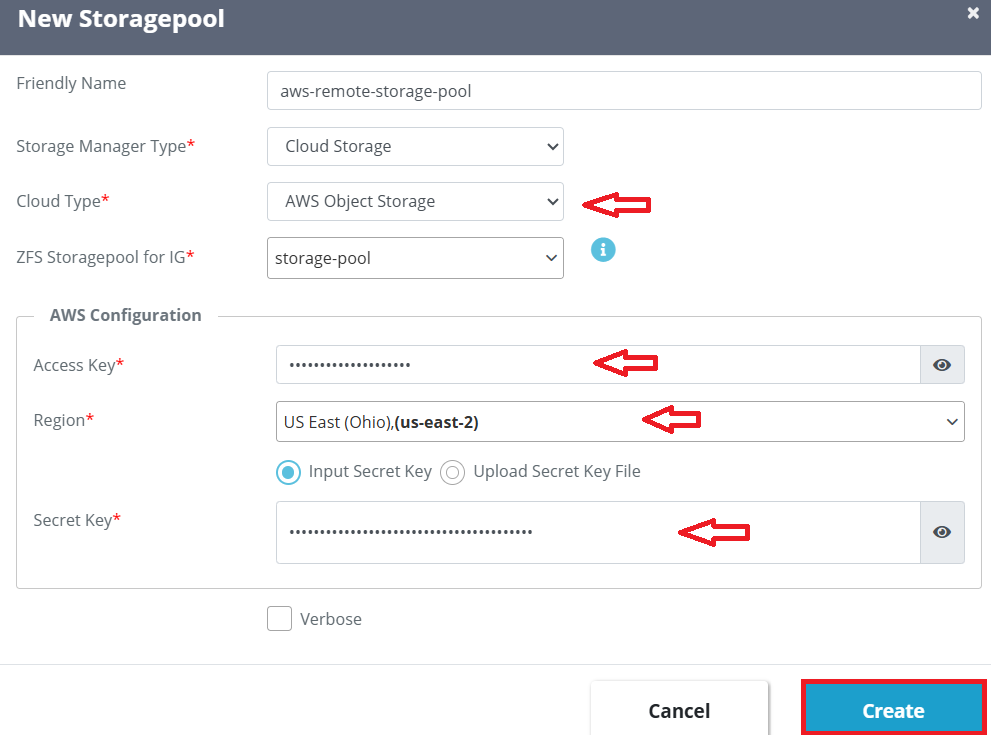
| Field | Field Description |
| Friendly Name | Provide any friendly name as per your environment. |
| Storage manager type | Select the Cloud Storage from dropdown for remote pool. |
| Cloud type | Select the cloud type from dropdown for cloud object storage. |
| ZFS storage pool for IG | You need to select the local ZFS storage pool |
| Access key | The access key to authenticate your S3 access, while the region defines the storage location. |
| Region | The Region in AWS defines where your S3 bucket and data are physically stored. |
| Secret key | The Secret key to authenticate your S3 access, while the region defines the storage location. |
2. Once click on create button ,then AWS Remote storage pool will be created.

3. When you click on it, you will see detailed insights of the remote storage pool. As shown in the screenshot below, it displays a summary that includes the storage manager type, AWS access key, secret key, and other related information.

Google Remote storage pool details view
1. To create a Google remote storage pool. Please refer 'Create remote storage pool' section and select the Google Cloud storage in 'Cloud Type' section. Once you click on Google cloud Storage, the new window will be appeared as below.
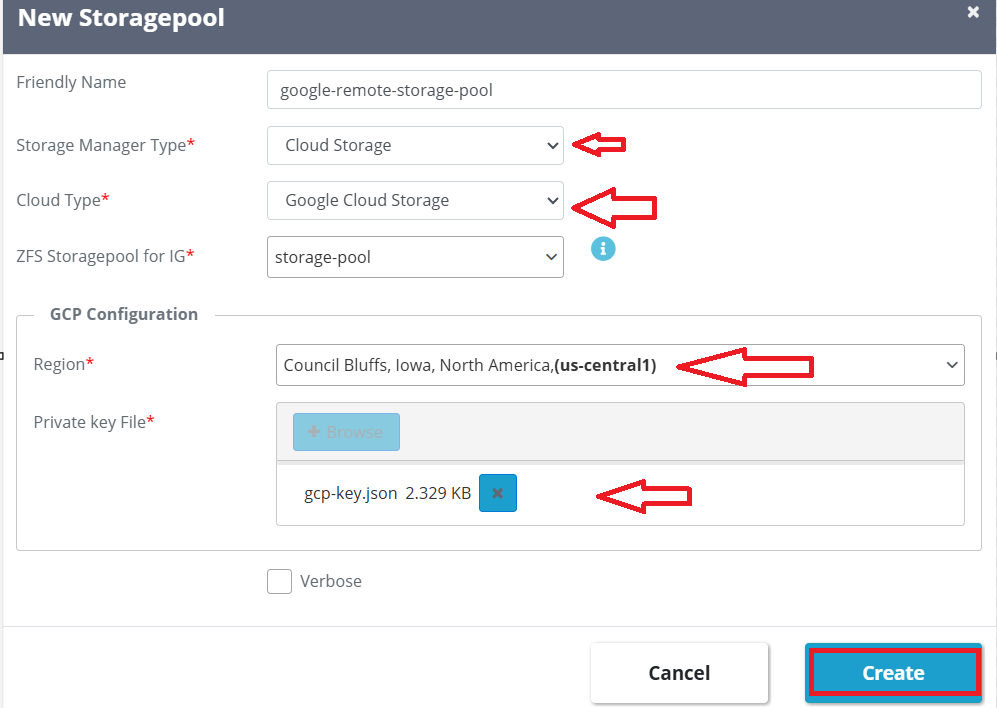
| Fields | Fields Description |
| Friendly Name | Provide any friendly name as per your environment. |
| Storage manager type | Select the Cloud Storage from dropdown for remote pool. |
| Cloud type | Select the cloud type from dropdown for cloud object storage. |
| ZFS storage pool for IG | You need to select the local ZFS storage pool. |
| Region | The Region in Google defines where your bucket and data are physically stored. |
| Private key file | A Google Cloud private key file (service account JSON) is used by SWIFT to authenticate and access Google Cloud Storage securely using service account credentials. |
2. Once click on create button ,then Google Remote storage pool will be created.

3. When you click on it, you will see detailed insights of the remote storage pool. As shown in the screenshot below, it displays a summary that includes the storage manager type, GCP project ID, GCP Client email, GCP region and more.

OCI Remote storage pool details view
1. To create a OCI remote storage pool. Please refer 'Create remote storage pool' section and select the OCI Cloud storage in 'Cloud Type' section. Once you click on OCI cloud Storage, the new window will be appeared as below.

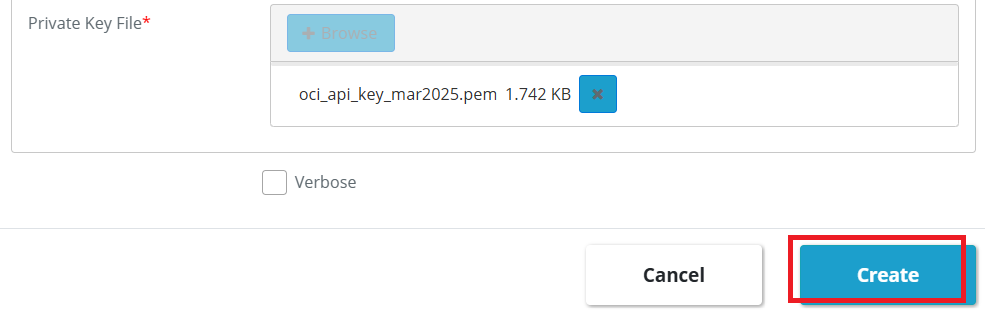
| Fields | Fields Description |
| Friendly Name | Provide any friendly name as per your environment. |
| Storage manager type | Select the Cloud Storage from dropdown for remote pool. |
| Cloud type | Select the cloud type from dropdown for cloud object storage. |
| ZFS storage pool for IG | You need to select the local ZFS storage pool. |
| User ID | Unique identifier of the OCI IAM user used for authentication. |
| Compartment ID | Identifier of the OCI compartment where the OKE cluster resides |
| Tenant ID | Unique identifier of your OCI tenancy (root account). |
| API Key Fingerprint | API key fingerprint associated with the OCI user. |
| Realm Type | The Oracle Cloud realm that represents your geographic region. |
| Region | The specific OCI region where your bucket is present (e.g., us-ashburn |
| Private key file | The private key (.pem) file that matches the public key uploaded to OCI. Know More |
2. Once click on create button ,then OCI Remote storage pool will be created.

3. When you click on it, you will see detailed insights of the remote storage pool. As shown in the screenshot below, it displays a summary that includes the storage manager type, OCI User ID, OCI Tenant ID, Fingerprint and more.

IBM Remote storage pool details view
1. To create a IBM remote storage pool. Please refer 'Create remote storage pool' section and select the IBM Cloud storage in 'Cloud Type' section. Once you click on IBM cloud Storage, the new window will be appeared as below.

| Fields | Fields Description |
| Friendly Name | Provide any friendly name as per your environment. |
| Storage manager type | Select the Cloud Storage from dropdown for remote pool. |
| Cloud type | Select the cloud type from dropdown for cloud object storage. |
| ZFS storage pool for IG | You need to select the local ZFS storage pool. |
| Object storage instance in IBM Cloud | IBM Cloud Object Storage is a scalable storage service used to store and access data securely |
| Region | The geographical location where the Object Storage instance is deployed. It defines where your data resides. |
| API Key | A security credential generated under Manage → Access (IAM) → API Keys. It’s used by SWIFT to authenticate and access the Object Storage instance programmatically. |
2. Once click on create button ,then IBM Remote storage pool will be created.
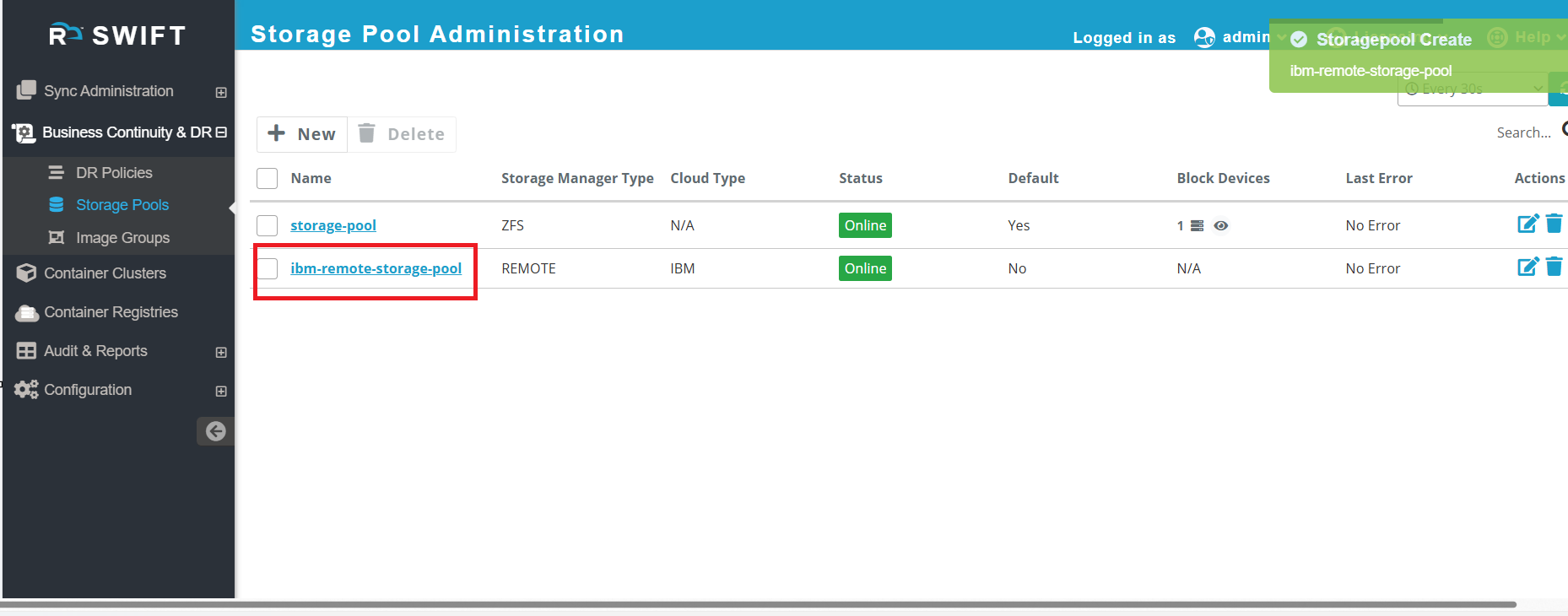
3. When you click on it, you will see detailed insights of the remote storage pool. As shown in the screenshot below, it displays a summary that includes the storage manager type, IBM object storage name, IBM region, API key and more.

Azure Remote storage pool details view
1. To create a Azure remote storage pool. Please refer 'Create remote storage pool' section and select the Azure Cloud storage in 'Cloud Type' section. Once you click on Azure cloud Storage, the new window will be appeared as below.

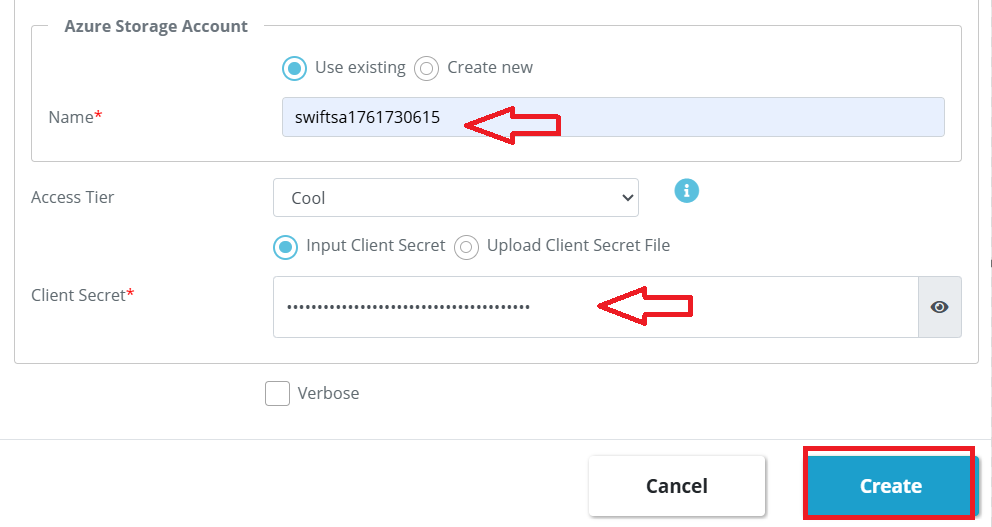
| Fields | Fields Description |
| Friendly Name | Provide any friendly name as per your environment. |
| Storage manager type | Select the Cloud Storage from dropdown for remote pool |
| Cloud type | Select the cloud type from dropdown for cloud object storage. |
| ZFS storage pool for IG | You need to select the local ZFS storage pool. |
| Subscription ID | Unique identifier of your Azure subscription where the AKS cluster is deployed (found in Azure Portal → Subscriptions). |
| Tenant ID | he unique identifier of your Azure Active Directory (AAD) tenant. It represents your organization’s identity within Azure. |
| Client ID | The ID of the registered application (service principal) used to authenticate to Azure. |
| Resource Group | A logical container in Azure that holds related resources, such as your storage account. |
| Azure Storage account | The name of your storage account where object (blob) data will be stored. |
| Client secret | A password-like credential generated for the service principal to securely access Azure resources. That need to provide in SWIFT. |
2. Once click on create button ,then Azure Remote storage pool will be created.

3. When you click on it, you will see detailed insights of the remote storage pool. As shown in the screenshot below, it displays a summary that includes the storage manager type, Azure object storage name, Azure region , Azure Storage Account Name , location and more.

