Pre-requisite:
2. Source and Target clusters should be discovered in SWIFT.
DR Policy apply steps for Passthrough sync.
1. We first need to apply the Passthrough DR Policy. Go to DR Policies under Business Continuity & DR, click on the created Passthrough DR Policy, then click Apply, and select Application Replication.

2. After clicking on 'Application Replication', then a new window will be appeared as below.





| Fields | Fields Description |
| Policy Name | The policy name will be displayed for whichever policy you are applying. |
| Sync Type | Since you created a Passthrough sync mode, it will display the same. |
| Order Level | By default order 0 will be displayed, you can change the order level as per requirement. |
| Platform type | Select the platform where your both cluster is running from source and target |
| Cluster Name | Select the cluster that is for source and target that you want to sync. |
| Namespace | You will have to select the namespace at source side where your application is running and at target side either create a new namespace or select the existing from dropdown. So, your app will be migrated to specific namespace |
| Applications | All -> Everything in your IG, all objects will be replicated. Selective --> If you want to do only selected object then you can use this option. Include K8S native objects --> Include native k8s objects' ensures that Kubernetes objects like Services, ConfigMaps, Secrets, and Ingress are migrated along with the application |
| Sync webhook (Source side) | ALL --> If you select this, then all webhook that are present in the source, it will migrated to target. Native Webhook --> Includes cluster-level native Kubernetes webhooks during migration. Dont delete the taints --> By default taints going to be deleted, if you don't want this, then you can select this option |
| StorageClass (target side) | SWIFT will give you choice to choose the storageclass as per your k8s cluster |
| Fallback Configuration (source side option) | This option will be used at source cluster as a part of fallback reverse sync. |
| Exclude applications for replication | If you want to exclude certain application or objects from source side, then you can do from this option |
| Traipod Options | In the TRAIPDO section, you can choose either Auto-select Port or specify a Custom Port Range (if you have whitelisted ports between 30000–32767). The selected port will be opened in the cloud firewall accordingly. In the TRAIPDO Config section, you will see two options: 1. If you select 'Image and Secret', you will need to provide the image and its corresponding image secret at both sides. 2. If you select 'Image Registry', you can choose an image registry that has already been added to the container registry at the both sides. need to check formatting |
3. Once the Passthrough policy is applied, it will become active and the sync will begin. The sync will run every 5 minutes as per the configured schedule, and you can change the frequency if needed. 2 hours policy and add tat screenshot

4.You can check the sync by navigating to Application Replication under Sync Administration. There, you will see the Passthrough sync started by the applied DR Policy. You can also view the DR Policy name. Refer to the screenshot below for reference.

5. Once sync finishes then it will looks like as below.
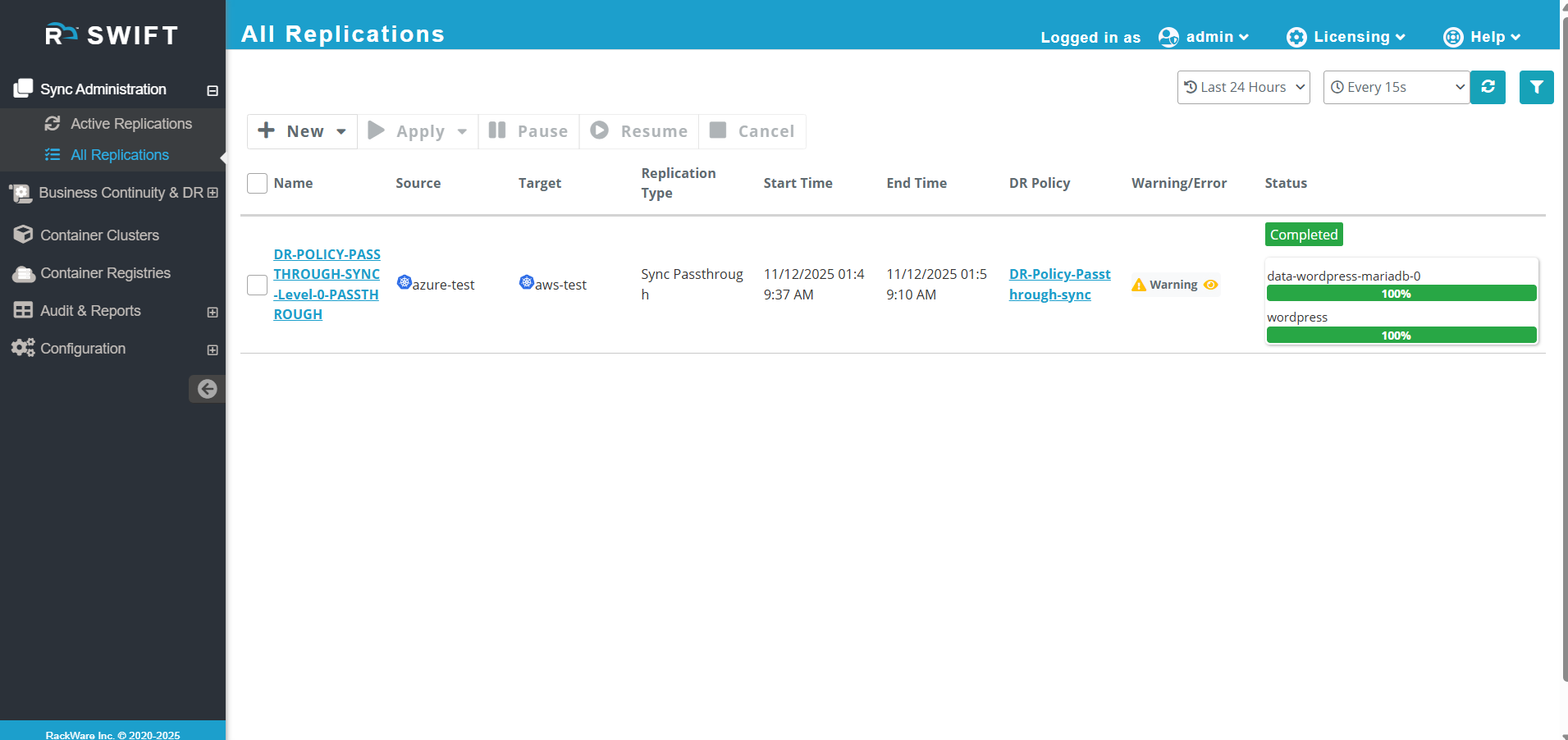
6. You can check the target cluster's namespace — you will see that the same application has been replicated there. The application can now be accessed from the target cluster.
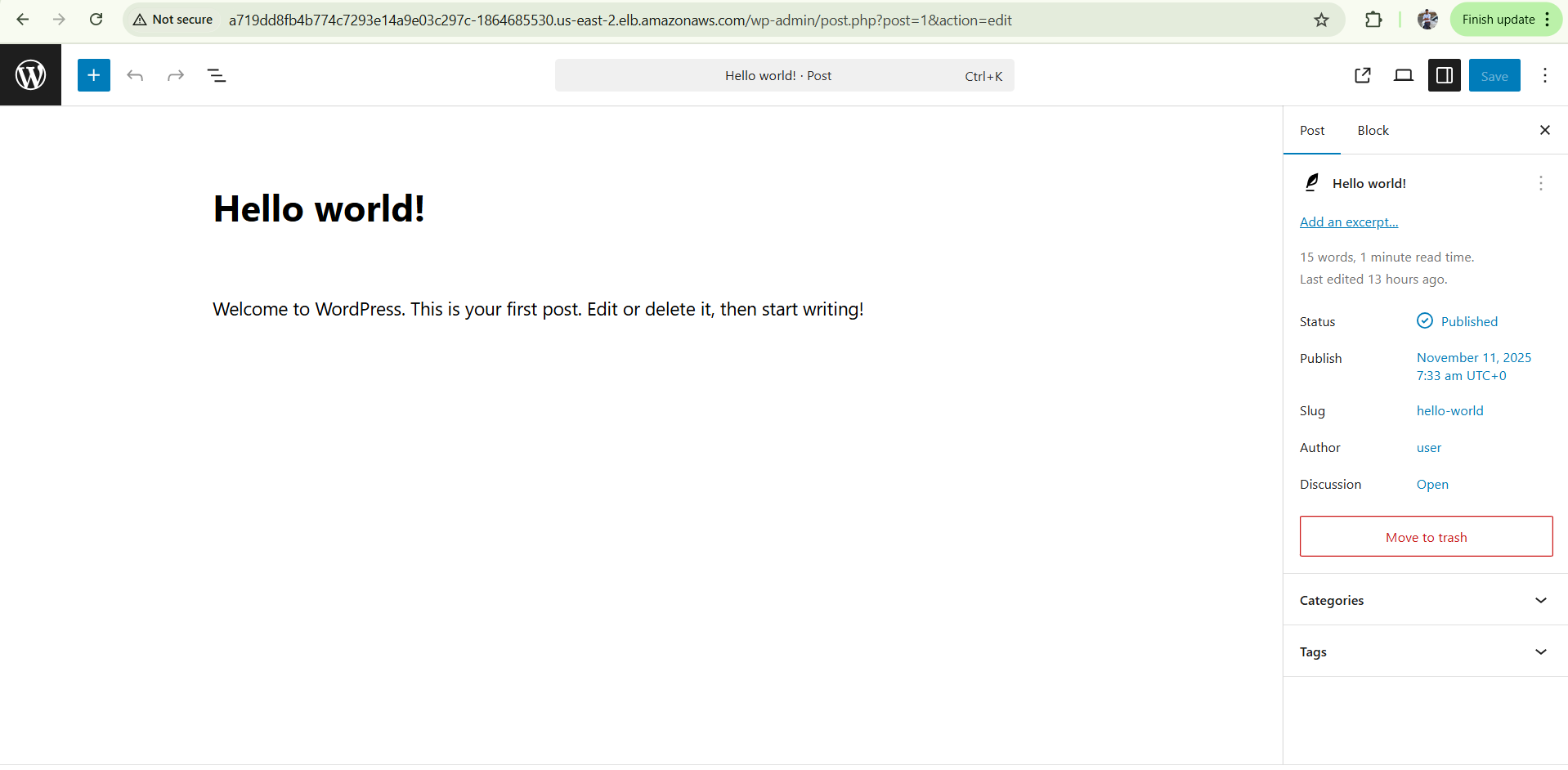
PVC, how many data all details can mention.
7. Now you can modify the application on the source side, and SWIFT will automatically sync the updated data and applications during the next scheduled sync.
Mention go to dr policy, yu can check next scedule will run. by checking DR policy admin page.
